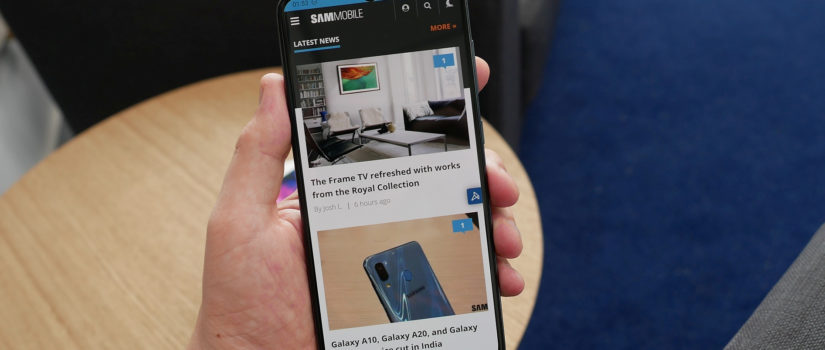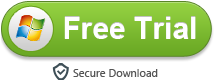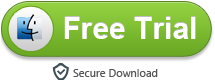To begin with all steps, we should be clear that we could not finish transferring without the assistant of a phone transfer tool. Samsung Data Transfer, a great handy tool that supports backing up and restoring your Galaxy A50 or Galaxy A70′ data in one click. Besides, you are allowed to transfer all contents including contacts, call logs, messages, photos, music, videos and more from one phone to another with one click, cross-platform transfer supported as well. What’s more, you can restore data from iCloud/iTunes backup to your Samsung smartphone with Samsung Data Transfer.
It is not difficult to transfer iTunes M4V videos to Galaxy A50/A70. However, since iTunes DRM M4V files are integrated with the FairPlay copyright protection, they can’t be played on unauthorized devices. This applies to all kinds of Android phones including Galaxy A50 and Galaxy A70. Therefore, one of the workable solutions is to strike out the DRM protection before you transfer the iTunes movies to Samsung smartphone. In this way, it can help you solve the DRM annoyance forever so that you can backup the iTunes videos for repeat watching. To achieve this goal, I will recommend an exquisite iTunes DRM decryptor to you, that is iTunes to Galaxy A50/A70 Converter. Unlike other complicated software, M4VGO is specialized for converting iTunes DRM movies and TV shows with small size installation package. Technically it runs smoothly on almost all kinds computers running Windows or Mac OSX. Furthermore, it uses the optimized algorithm to crack DRM without touching the original video, making it possible to export 100% the same quality videos as original.
iTunes to Galaxy A50/A70 Converter
- Easy, intuitive and stunning interface, you can use it in a most natural way
- Eliminate FairPlay DRM limitation from any kind of iTunes M4V movies, TV shows
- Losslessly and smoothly convert iTunes M4V to Galaxy A50/A70 at a 30X faster speed
- Free trial version supported, you can download it to evaluate for free before buying
Free download iTunes DRM Removal Software
How-to: Convert iTunes M4V for Galaxy A50/A70
After finding the solution and the software, you can start to convert the iTunes movies by yourself with Galaxy A50/A70 iTunes Converter. If you still haven’t downloaded it yet, please simply click the ‘Download’ button to install the right version for your computer. Here I will use the Mac version to present how it works to remove DRM from iTunes movies.
1. Load videos into this power DRM removal software
When you launch the iTunes to Galaxy A50/A70 Converter, the iTunes will be launched automatically. You can simply drag the M4V movies or TV shows from the iTunes to load them to M4VGO. If you have couples of iTunes videos for conversion, you can also click the ‘Add file’ button to add your iTunes movies in batch.
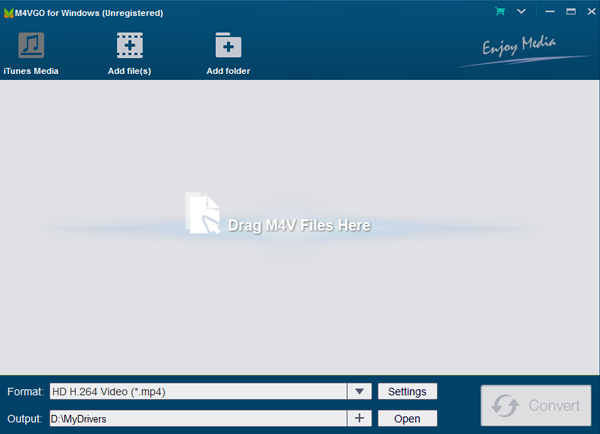
Step 2. Select output format for Galaxy A50/A70
In theory, you can play any videos on Galaxy A50/A70 as long as you install a compatible video player. So you can keep the output format by default or select any format you want, like MP4, M4V, MOV, AVI, FLV, etc. For my part, I’d choose ‘H.264 MP4’ which is a most widely used format and it can preserve the lossless quality after removing DRM.
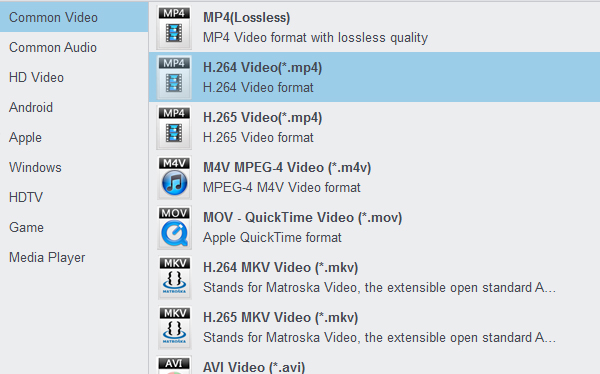
If you want to play iTunes music on Galaxy A50 or Galaxy A70, you need to convert iTunes music to Samsung Android smartphone best supported audio format – .mp3.
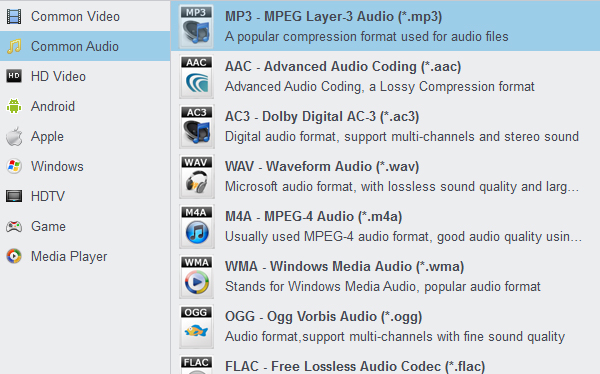
Step 3.Convert iTunes M4V videos to H.264 MP4
Next, you can simply click the ‘Convert’ button from the bottom right side, the software will start to get rid of DRM restriction from your iTunes videos at a prompt speed. Sometimes some antivirus software may block the converting from running, you may close the anti-virus temporarily. After converting, it will show you with the number of iTunes videos that have been converted successfully. You can click the ‘Open’ button to locate those DRM-free iTunes files.
Step 4. Transfer Converted Videos to Galaxy A50/A70
Because there are some limitations on transferring iTunes playlists through copying and pasting, here we recommend a professional iTunes playlists to Samsung Transfer, with which you can transfer or sync iTunes playlists to Galaxy A50 or Galaxy A70 with one click, what’s more, it can also transfer contents include contacts, messages, call logs, music, photos, videos, apps, notes, ebooks and more to this new cell phone.
Step 1: Download and Install iTunes Playlists to Samsung Transfer
Please download and install the latest version of iTunes Music to Samsung Transfer according to the operating system of your computer. After successfully install and launch iTunes to Samsung Transfer on your computer, connect Galaxy A50 or Galaxy A70 to computer with USB cable and four modules on the program homepage will pop up automatically. Then click “Restore From Backups” option and choose “iTunes Library”. The software will then turn to iTunes Music to Samsung Transfer window.
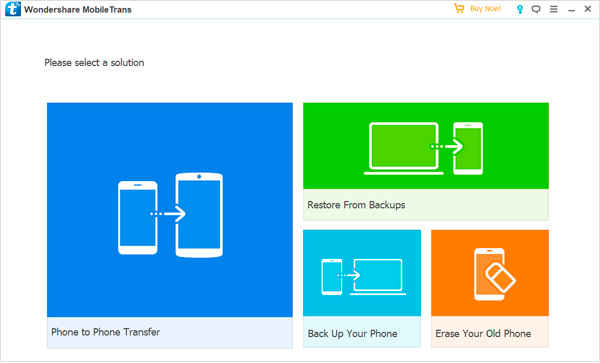
Step 2: Connect Your Devices and Start Transferring
On the left panel, please tick “Music” item on the middle panel. Click the “Start Transfer” button. A dialog comes out both showing the files’ names and a progress bar, and please do not disconnect Galaxy A50/A70 with computer while transferring, otherwise the transfer will stop.