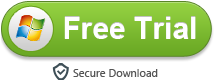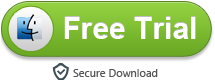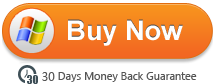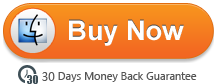The Huawei P30 Pro is an impressive piece of kit. It has a gorgeous curved screen, flagship Kirin 980 processor, IP68 water and dust resistance, reverse wireless charging, a faster in-display fingerprint scanner, and more. But let’s be honest, the P30 Pro is really all about the camera. And what a camera it is! The phenomenal 5x optical and 10x hybrid zoom are unlike anything we’ve used before and allow you to capture photos that you simply wouldn’t be able to get with any other smartphone.
Huawei P30 Pro specifications
Display
Type: OLED capacitive touchscreen, 16M colors
Size: 6.47 inches
Resolution: 1080 x 2340 pixels, 19.5:9 ratio (~398 ppi density)
Platform
OS: Android 9.0 (Pie); EMUI 9.1
Chipset: HiSilicon Kirin 980 (7 nm)
CPU: Octa-core
GPU: Mali-G76 MP10
Memory
Card slot: NM (Nano Memory), up to 256GB (uses shared SIM slot)
Internal: 128/256/512 GB, 8 GB RAM or 128 GB, 6 GB RAM
Whether you like Apple’s products or not, there’s no arguing that iTunes revolutionized the way that we consume music. Perhaps that’s why so many people use it as their preferred method of listening to music from their desktop. A big selling point for Apple’s devices is their seamless syncing abilities with iTunes. But what if you have an Android smartphone? Does that mean that you can’t sync your music from iTunes to your Android device directly? Have no fear! There are a number of ways that you can sync your iTunes music with your Huawei P30 Pro! Here we will discuss 3 ways to sync your iTunes music to your Huawei P30 Pro.
- Can’t play iTunes music on Huawei P30 Pro – Solved
- Way 1: Manually transferring iTunes music files to Huawei P30 Pro
- Way 2: One-Click to sync iTunes music from iPhone to Huawei P30 Pro
- Way 3: One-Click to sync music from iTunes backup to Huawei P30 Pro
Can’t play iTunes music on Huawei P30 Pro – Solved
When you try to move songs from iTunes Music to Huawei P30 Pro, you’ll get the error message. That’s because iTunes Music songs are protected with the DRM encryption, which prevent you from moving the downloaded Apple Music songs to Huawei P30 Pro or other devices. Because of DRM protection, we are limited to listen to Apple Music on iTunes or with Apple Music App. Besides, once you cancel your subscription, the music you downloaded will become greyed out.
Tip: Huawei P30 Pro Supported Audio Formats:
MP3, M4A, 3GA, AAC, OGG, OGA, WAV, WMA, AMR, AWB, FLAC, MID, MIDI, XMF, MXMF, IMY, RTTTL, RTX, OTA, DSF, DFF, APE
To play Apple Music songs on Huawei P30 Pro, you have to strip the DRM protection and convert them to the common output formats such as MP3. M4VGO is such a powerful DRM Removal tool recommended for you. It can get rid of DRM and convert Apple Music files to Huawei P30 Pro supported output formats including MP3, AAC, WAV and FLAC. Now the following detailed tutorial will guide you to legally remove DRM from Apple Music by converting them to MP3 with the help of iTunes Music to MP3 Converter.
Step 1. Download iTunes to Huawei P30 Pro Converter on your computer, install and launch it.
Step 2. Firstly, choose music you need to convert to your music library and click the “downward arrow” to download the songs. And then switch to M4VGO program, click “Add file” button on the upper left to import the downloaded Apple Music songs from the iTunes library pop-up window, click on OK to confirm.
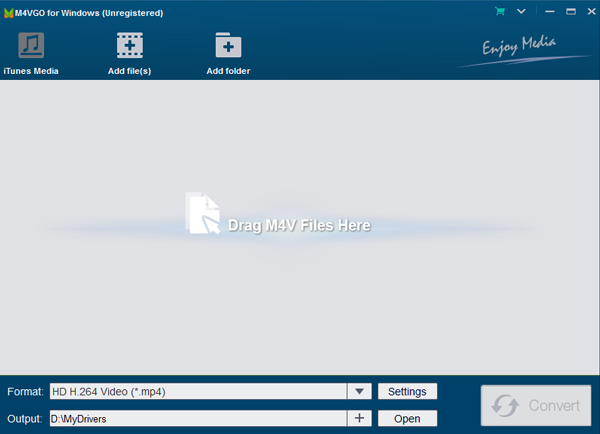
Step 3. After importing the songs to the program, you are allowed to set the output formats as MP3, AAC, WAV and FLAC. Also, you can set Output Path, Output Organized and Output Quality according to your needs.
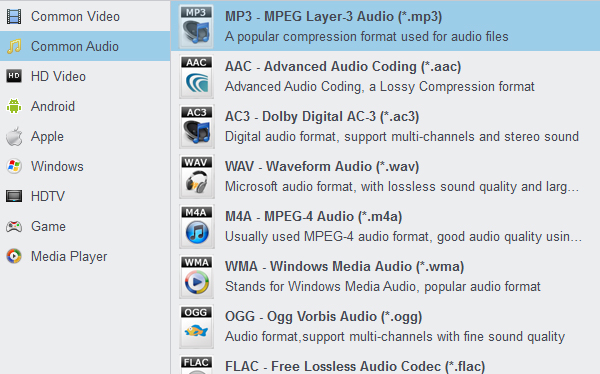
Tip: Huawei P30 Pro Supported Video Formats:
MP4, M4V, 3GP, 3G2, WMV, ASF, AVI, FLV, MKV, WEBM
It’s quite possible that you want to transfer your iTunes movies to Huawei P30 Pro so that you can enjoy your videos anywhere and anytime.However, due to the DRM protection, iTunes M4V videos can only play on Apple products like iPhone, iPad, iPod, Apple TV, iTunes, QuickTime, etc. Meanwhile, M4V is not a video format supported by Huawei P30 Pro. Then is there a way to convert iTunes videos for Huawei P30 Pro? The answer is definitely Yes!
To sync and play iTunes M4V files on Huawei P30 Pro, you need to remove DRM from M4V files and convert M4V videos to Nexus compatible video formats like MP4. To get your work done, a iTunes Movie to Huawei P30 Pro Converter is needed. Now we will offer you the best two methods for playing iTunes on Huawei P30 Pro. M4VGO is your best choice to do this job.
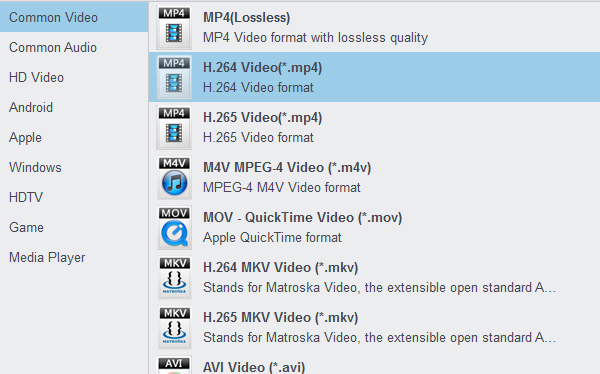
Step 4. Now we need to remove DRM and convert iTunes Music songs. Just tap on “Convert” button to convert the DRM-ed Apple Music files to MP3 or other audio formats without loss of any quality. Click the “Open” icon on the upper left then you are able to check all the converted Apple Music songs.
Step 5. Finally, just transfer those converted songs to your Huawei P30 Pro. Connect the Huawei P30 Pro to the computer with the USB cable, locate and open the phone on the computer. Drag and drop the converted Apple Music files to the music folder on your Huawei P30 Pro. Or import music using Android Mobile Manager for free. Now you can play Apple Music songs on Huawei P30 Pro as desire.
Way 1: Manually transferring iTunes music files to Huawei P30 Pro
You are able to simply sync iTunes music to Huawei P30 Pro without any extra third party tool or other source. It’s a copy and paste method to manually transfer music from iTunes to Huawei P30 Pro. Only an USB cable is needed for this process.
Step 1. Firstly, find the iTunes media folder location.
- For Windows users, navigate to ‘C:\Users\(your username)\AppData\Roaming\Apple Computer\MobileSync\Backup’
- For Mac users, navigate to ‘/Users/(your username)/Library/Application Support/MobileSync/Backup/’
Step 2. Then launch iTunes and go to Menu >> Edit >> Preference >> Advanced Preference and find the default folder of iTunes media on your computer. Then select ‘Copy files to iTunes media folder when adding to library’ option to ensure all your iTunes music, playlists and video will be saved automatically. (Tips: Default folder of iTunes media would be different in different operating system.)
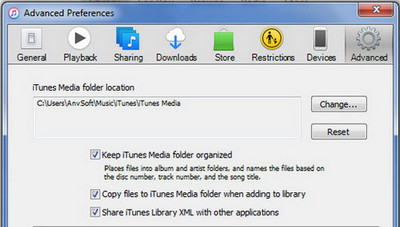
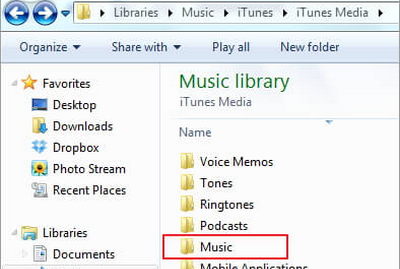
Step 3. Then you need to establish connection between your Huawei P30 Pro and the computer using USB cord. Subsequently, just open the iTunes media folder and copy-paste the iTunes music to the music folder the Huawei P30 Pro has.
Way 2: One-Click to sync iTunes music from iPhone to Huawei P30 Pro
Step 1. Download and install this iPhone to Huawei P30 Pro Transfer on computer. Then launch the program. Choose “Phone to Phone Transfer” section from the primary interface.
15% Off Coupon Code: 1BAF760101
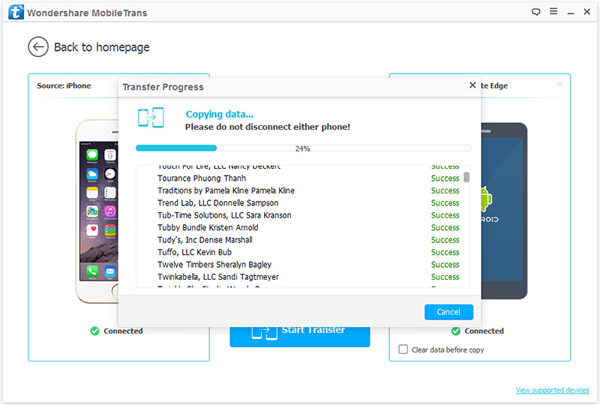
Step 2. Check “Music” option, then iTunes Music Huawei P30 Pro Transfer will list all saved iTunes backups on your iPhone (iPhone XS Max, iPhone XR, iPhone X, iPhone 8, iPhone 7, etc). Choose a desired iTunes backup and return. Then click on Next to move on.
Step 3. Select Music and wait for data loading. This software will load music in the selected iTunes backup. After that, click on Next to initiate the transfer process.
Way 3: One-Click to sync music from iTunes backup to Huawei P30 Pro
iTunes to Android Data Transfer is a professional tool regarding data switching between phones, phone and PC, iTunes and phone, iCloud and phone. It helps you to retrieve files from another device, from iTunes, from iCloud to Huawei P30 Pro simply.
10% Off Coupon Code: DBF20E3108
Step 1. Download and install Data Transfer software on computer. Then launch the program. Choose “Restore From Backups” section from the primary interface.
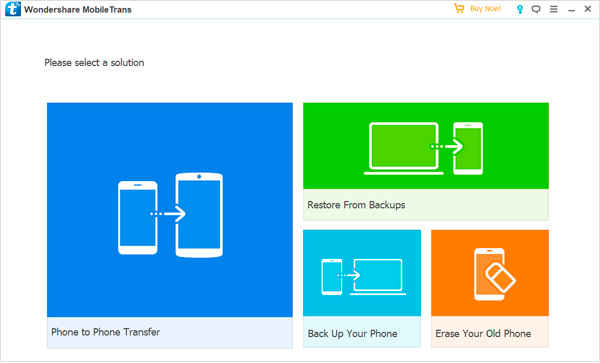
Step 2. Tap on “iTunes”, then our software will show you all information of iTunes Library. All music and videos in iTunes Library are available here. Choose music and videos from the playlist and click on “OK” to initiate the transfer process. Wait for a moment, all selected files will be transferred to your Huawei P30 Pro.
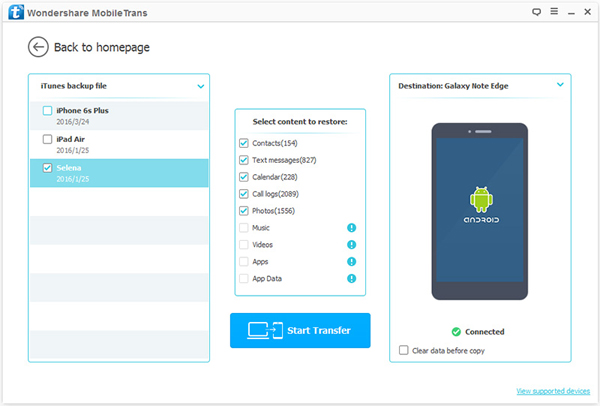
You may also like:
MXF to Sony Vegas Pro 16 – Edit MXF in Vegas Pro 16
Sony PlayStation iTunes – Play iTunes M4V moveis on PS5/PS4 Pro/PS4
Audi MMI Supported Formats – Play FLAC in Audi A3/A4/A5/A6/Q3/Q5
LG TV Supported Video Formats – Play movies on LG OLED/HDR/UHD TV via USB
Final Cut Pro X Supported Video Audio Format